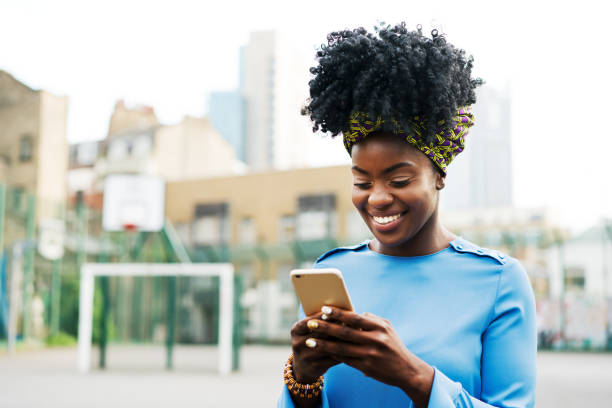Have you ever sent money to the wrong place or accidentally paid for something you didn’t mean to?
Don’t panic! There might be a way to get your money back using your Capitec banking app.
While there are no guarantees, sometimes you can hit a “rewind” button on those pesky accidental payments.
Let me show you how!
Important Things to Know Before You Start:
- Not every transaction can be reversed. Sometimes it works, sometimes it doesn’t. It’s good to be prepared that you might not get your money back.
- Ask Capitec if you’re unsure. They’re there to help, so if you’re confused about anything, just give them a call or message them.
- It might take a few days. Be patient! It’s not like waving a magic wand – Capitec needs time to check things out.
How to Reverse Your Money Using Capitec App? Step-by-Step Guide:
1. Open your Capitec app
Think of it like opening a door. You’ll see a place asking for your secret PIN code or a place to put your fingerprint.
Do what you normally do to get into the app.
2. Find the “Transact” button
It’s usually hanging out at the bottom of the screen. Imagine it’s a signpost pointing you in the right direction.
3. Tap on “View transaction history.”
This is where all the records of your money going in and out are kept. Think of it like a big diary listing what you did with your money.
4. Play detective!
Scroll through the list until you find the transaction that went a little haywire.
It’s like searching for a specific day in that money diary. Use the date or the amount you sent to help you find it.
5. Tap on the transaction.
This is like opening up that diary page to see all the details about what you spent your money on.
6. Look for the magic “Reverse transaction” button.
It’ll be somewhere near the bottom of the transaction details. If you see it, you’re in luck!
7. Tap that button and confirm.
You’ll see a message pop up asking if you’re sure – just like double-checking if you want to close that diary page or not.
Make sure all the information is correct before tapping “OK”.
8. Hit “OK” to send the request.
This tells Capitec you want them to try to bring your money back home.
9. Breathe and wait.
Capitec will tell you they got your message. Now the waiting game begins – they need a few days to work on getting your money back.
What if Things Get Tricky?
- No “Reverse transaction” button? Uh-oh, sometimes these buttons like to hide. This probably means Capitec can’t reverse this particular transaction.
- Totally confused? Capitec is your best friend here. They’ve got people waiting to help answer any questions you have.